Home > UX Design > DreamWorks Animation: Media Manager
About DreamWorks Animation Media Manager
Media Manager is an internal tool used by all aspects of production (e.g. artists, supervisors, production assistants) to view media. Because it is used by a wide variety of people, it is important to understand the different scenarios that are key to the different users. For instance, the artists care about submitting shots for review and then seeing the notes from the review in the context of the shot, while the production assistants are taking notes fast and furious during the reviews themselves.
Methodology
In order to meet the needs to different users, I first had to understand them. I spent time interviewing them, watching them work, and observing dailies sessions. From this I derived the key scenarios and feature sets, which I confirmed with each of them using iterative design to find the desired solution.
Solution
The original goal of the product was to create a web-based front end to make the media clips accessible on more platforms (the predecessor is a Linux-only app and the production assistants now had Windows laptops), but through my research I saw ways to solve bigger issues: What we really needed was a cleaner solution to the dailies scenario. Notes were being taken separately from the shots themselves, then sent out over e-mail or posted on a wiki page, all done by hand. In some cases, such as lighting, the department would need to find those notes months later, requiring them to go digging through ages-old e-mail or searching the wiki for the notes. My proposal was to have a note-taking app as part of media manager, and have those notes automatically associated with each take. That way, the notes appear with the take inside Media Manager, making it easier to find the notes and allowing the artists and supervisors to see the notes in context with the shot.
The solution also needed to include different views for the person driving the dailies session, the person taking notes, and the artists, and needed to fit nicely on the screen of the standard-issue laptop.
Visually, the UI had to be dark: The filmmakers need to be able to see the real colors of the shots and colored indicators are distracting. This is also used in the dark: Dailies sessions take place in a darkened theater and lighters and effects artists work in a dark room so they can see what the audience will see on the screen. Contrast is exaggerated when you're in the dark, so low-contrast is needed.
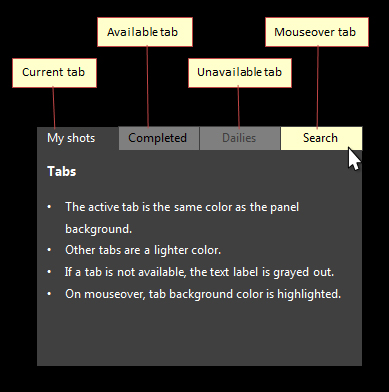
Driver's view
During a dailies session, many things are happening at once and very quickly. The person driving the session needs to be able to find shots instantly and bring them up at a moment's notice. It could be simply showing the next shot that was submitted, or "find that shot from last week that also had the shell in it." They need to have a variety of things available all at once, and be able to find related things (e.g. other shots with the same elements or characters) at the drop of a pin. They also need to know if a shot that was submitted rendered properly. They need a dashboard that allows them to do all of these things:
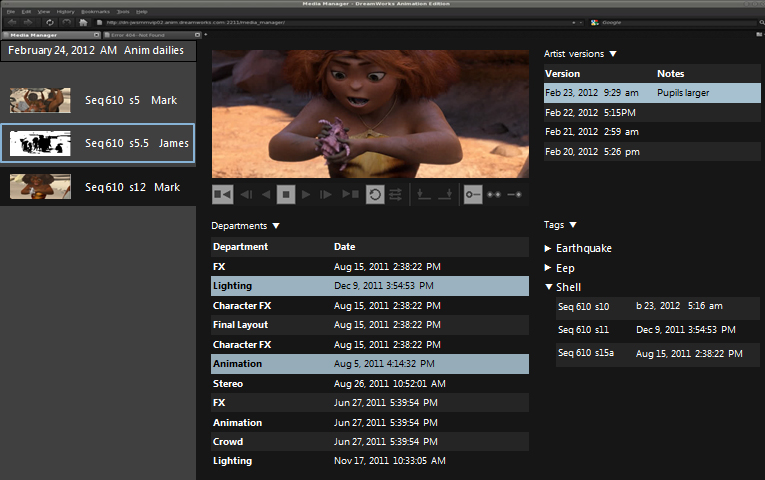
An annotated version of the same screen:
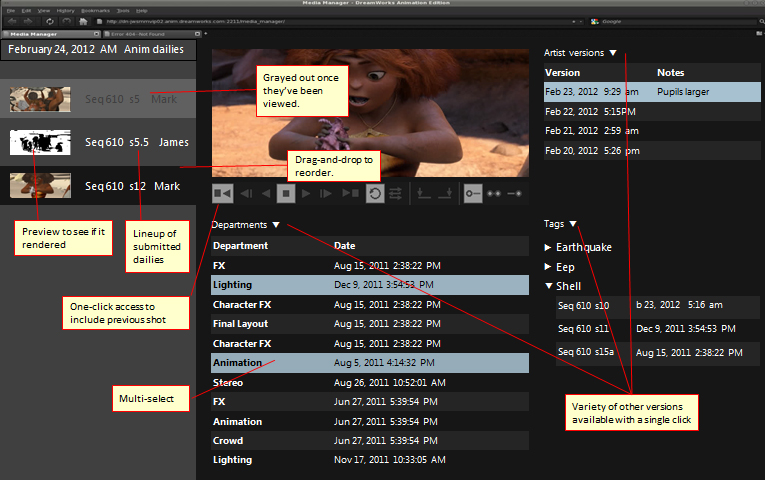
Note-taker's view
While the director or leads are giving feedback, the Production Assistant is taking notes in the background. They may be the one "announcing" what shot is up next and what the changes are, so they need to be able to see the notes from the last time and they need to take new notes for this session. Often, the session has moved on to the next shot while the note-taker is still typing away, so they need to be able to keep working on the previous shot, but know what shot is currently being discussed. They also need a way to mark if a shot is approved or needs some more work. And they need to do it all at once:
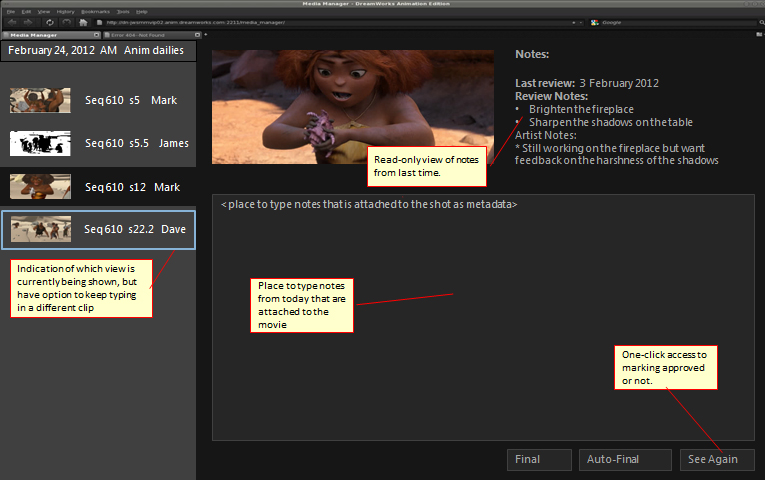
Sending out notes
After the PA has taken notes for a session, then need to send them out to a variety of people, often including other groups (e.g. animation leads want to see layout notes because moving the set around can change the animation needs). Some groups will send out an e-mail; some will update a wiki page; some will do both. The quick-and-dirty solution that we came up with was to simply pull all of the notes from that session into a simple text file, which the PA could then cut-and-paste to the appropriate location. Note that this feature also requires the ability to do a search/filter for the items shown at a particular session. The format of the notes (i.e. "Sequence number, Shot number, Take number, Artist name") was a part of this design since it is important information. This is an alternative concept of the PA's view that was done after further feedback from users.
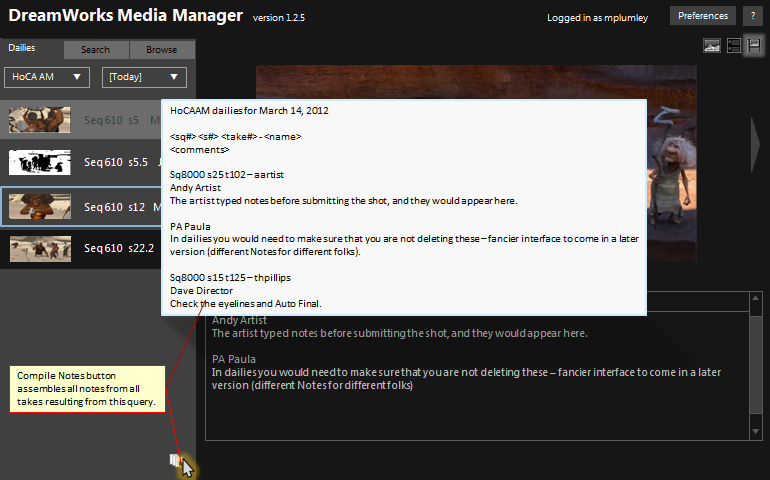
Artist's view
The artists need to be able to see the shots that are currently assigned to them - not every shot in the film, only those assigned to them - along with the notes about those shots. They also need an easy way to see the train of how the feedback has progressed from take to take, and in the case of the animators, see the director-cam (directors give visual feedback including facial expression during the reviews and this is a recorded). They should also be able to launch the shot in the appropriate tool from here without needing to open that tool then go digging for the shot:
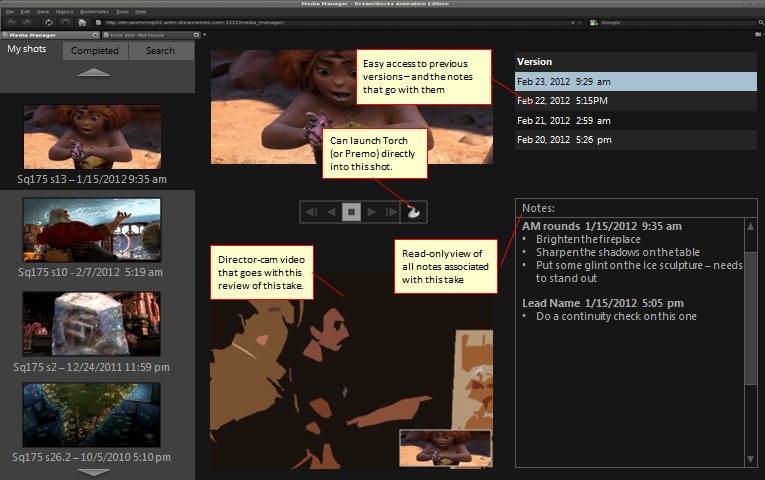
Alternative Artist's view
An alternative design for the Artist's view, this one with smaller thumbnails but a larger preview.
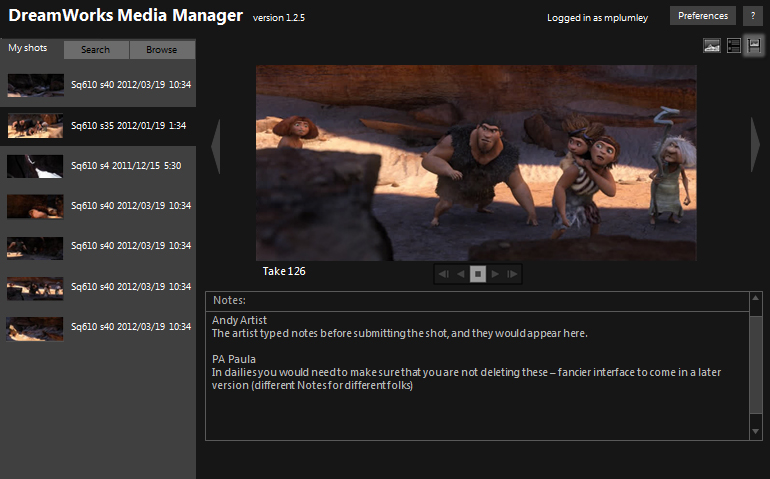
Supervisor's view
Sups need to be able to see the shots for their entire team (but only their team). In fact, they need to be able to say "show me all of the work done by my team in the last week" and see both the work and the dailies notes. List View show thumbnails with notes visible:
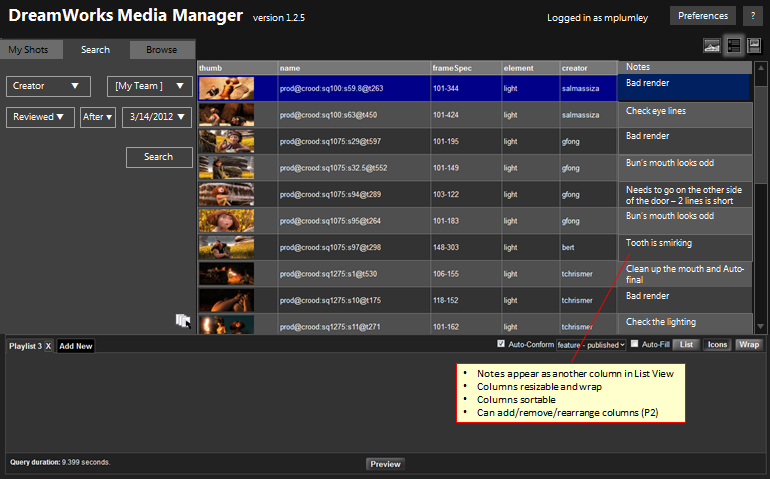
Switching to Notes View would show the actual video in a playable format:
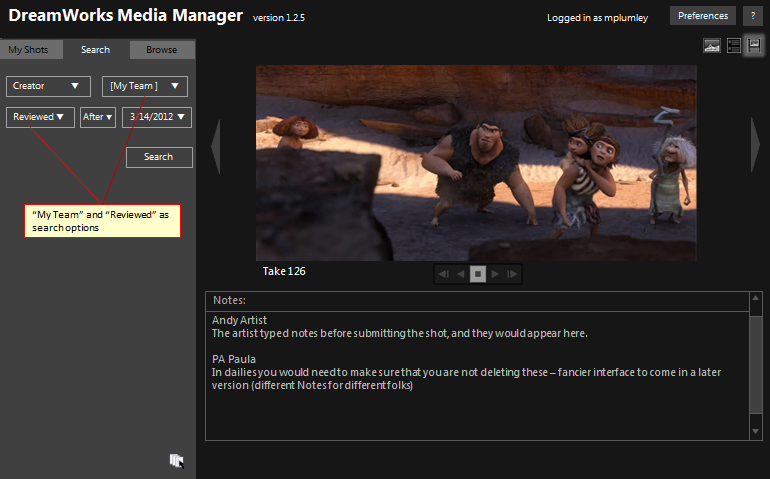
Future Features
Future features include task lists where there are actual checkboxes for the artists to check off each task as it is completed, as well as richer note-taking.